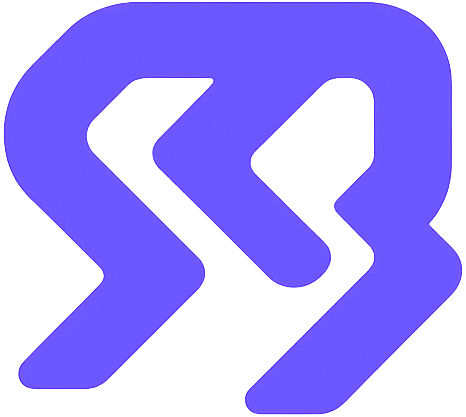
FiveMDash
Management Platform
Follow these simple steps to set up FiveMDash on your server
Download the script using the button in the top right corner of this page, then add it to your server's resources folder.
Edit the config.js file with your settings. Here's a complete configuration example:
module.exports = {
port: 5000,
jwtSecret: '7f4e8c6b9a2d1e0f3c',
framework: 'qb-core',
authorizedDiscordIDs: [
'YOUR_DISCORD_ID_HERE',
'ANOTHER_ADMIN_ID'
],
licenseKey: 'YOUR-LICENSE-KEY-HERE',
manualServerIP: 'YOUR.SERVER.IP.HERE',
allowedOrigins: '*',
useIPWhitelist: false,
debug: true,
logActions: true,
allowTeleport: true,
allowVehicleSpawn: true,
allowWeaponGive: true,
allowCommandExecution: true,
rateLimit: {
windowMs: 15 * 60 * 1000,
max: 1000000000000
},
protectedResources: {
'qb-core': ['qb-core', 'fivemdash', 'mysql-async', 'oxmysql'],
'qb': ['qb-core', 'fivemdash', 'mysql-async', 'oxmysql'],
'esx': ['es_extended', 'esx_core', 'fivemdash', 'mysql-async', 'oxmysql'],
'qbx': ['qbx_core', 'fivemdash', 'oxmysql']
},
forbiddenCommands: ['quit', 'exit', 'restart', 'stop']
};framework: Select your server's framework (qb-core, qb, esx, or qbx)authorizedDiscordIDs: Add Discord IDs of users who can access the panellicenseKey: Your license key from the payments pagemanualServerIP: Your FiveM server's IP addressGo to the payments page and add your server's IP address to your license. This is required for the script to work.
⚠️ Important:
Without adding your IP address to the license on the payments page, the connection will not work. Make sure the IP address in config.js matches the one you add to your license.
If you're still unable to connect after completing all steps, you need to open port 5000 on your Windows VDS firewall.
⚠️ IMPORTANT:
Port 5000 must be open for FiveMDash to communicate with your server. Follow these steps to open it on Windows:
wf.msc in Windows search)
💡 Tip:
You can also use PowerShell (as Administrator) with this command:
New-NetFirewallRule -DisplayName "FiveMDash Port 5000" -Direction Inbound -Protocol TCP -LocalPort 5000 -Action Allow
After completing all the configuration, add the script to your server.cfg and restart your server.
Go to fivemdash.com, enter your server IP, and log in with your Discord account.
✅ Success!
Your FiveMDash panel is now ready to use. Make sure your Discord ID is added to the authorizedDiscordIDs list in the config.
FiveMDash supports the following frameworks:
Full support for QB-Core framework with all features
Complete ESX Legacy and extended support
Support for the new QBX framework
Contact us for custom framework support
If you encounter any issues during installation or have questions, we're here to help!